Tive Product News & Updates: Q3 2023
June 30, 2023
July 8, 2025
x min read
.png)
Introduction
Welcome to our quarterly blog post series, “What’s New in the Tive Platform,” in which we review the latest and greatest enhancements to Tive—and showcase new features releasedduring the last few months.
At Tive, we like keeping our customers informed of new features that can have a positive impact on their business. We relentlessly innovate to deliver a best-in-class user experienceand to transform supply chain visibility on a global scale.
Our team works hard every day to expand our solutions and help users be more resilient, more efficient, and deliver real-time, actionable insights that provide end-to-end shipping visibility—across road, ocean, air, and rail.
So let’s see what’s new!
Milestones
Tive Tag is now integrated into our cloud platform
We’re excited to share that Tive Tag data has been fully migrated into the Tive cloud platform. This marks a significant milestone in Tive’s commitment to providing you with a more robust and feature-rich platform—to meet your every need. If you have any questions or need assistance, please visit our Knowledge Base or contact our support team at support@tive.com.
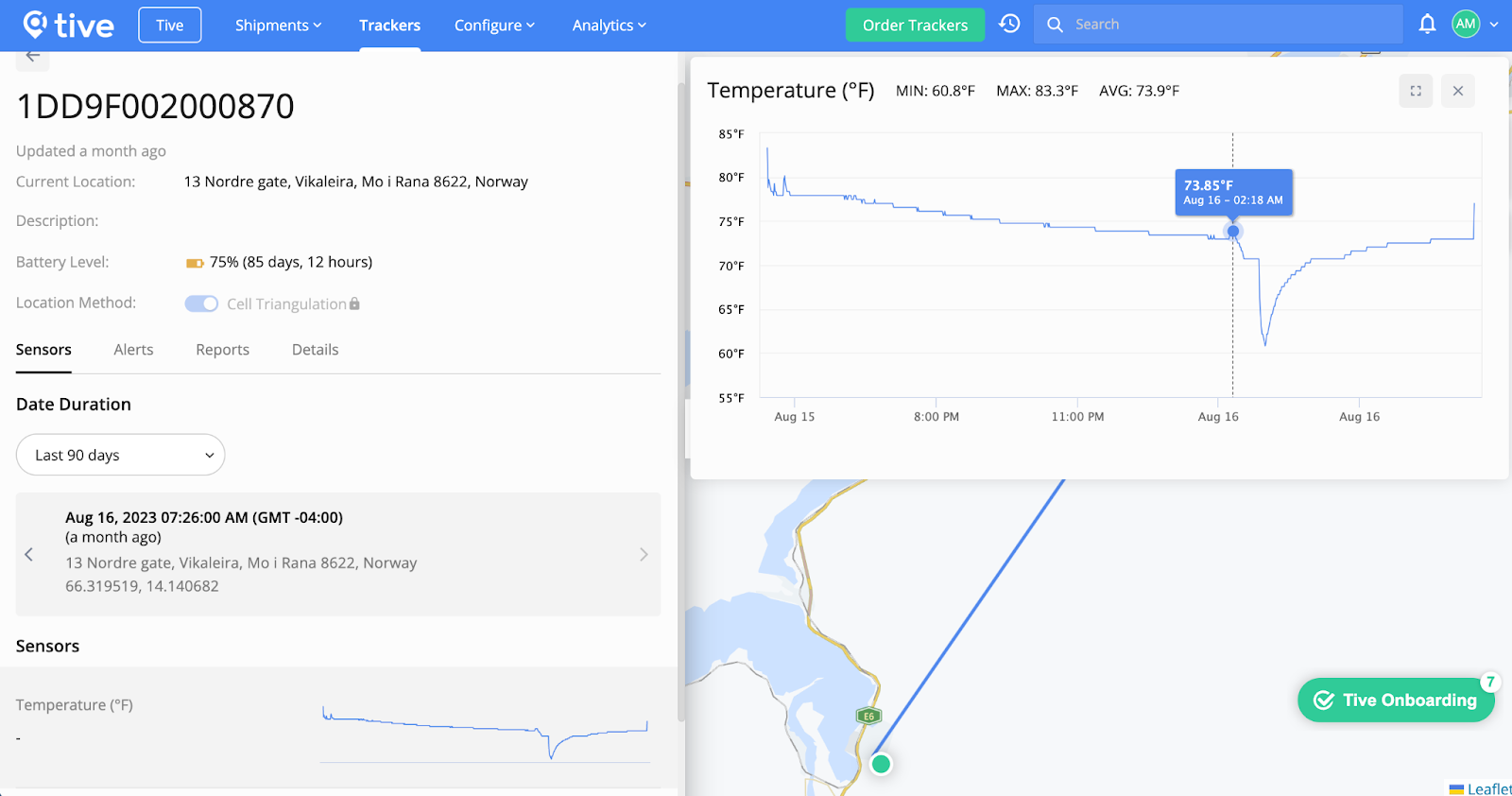
Analytics: Unlock access to performance insights
Now you can use data analytics to unlock performance insights on shipments, alerts, and carriers—to help you quickly spot growth opportunities, prioritize resources, and make smarter decisions to drive your business forward.
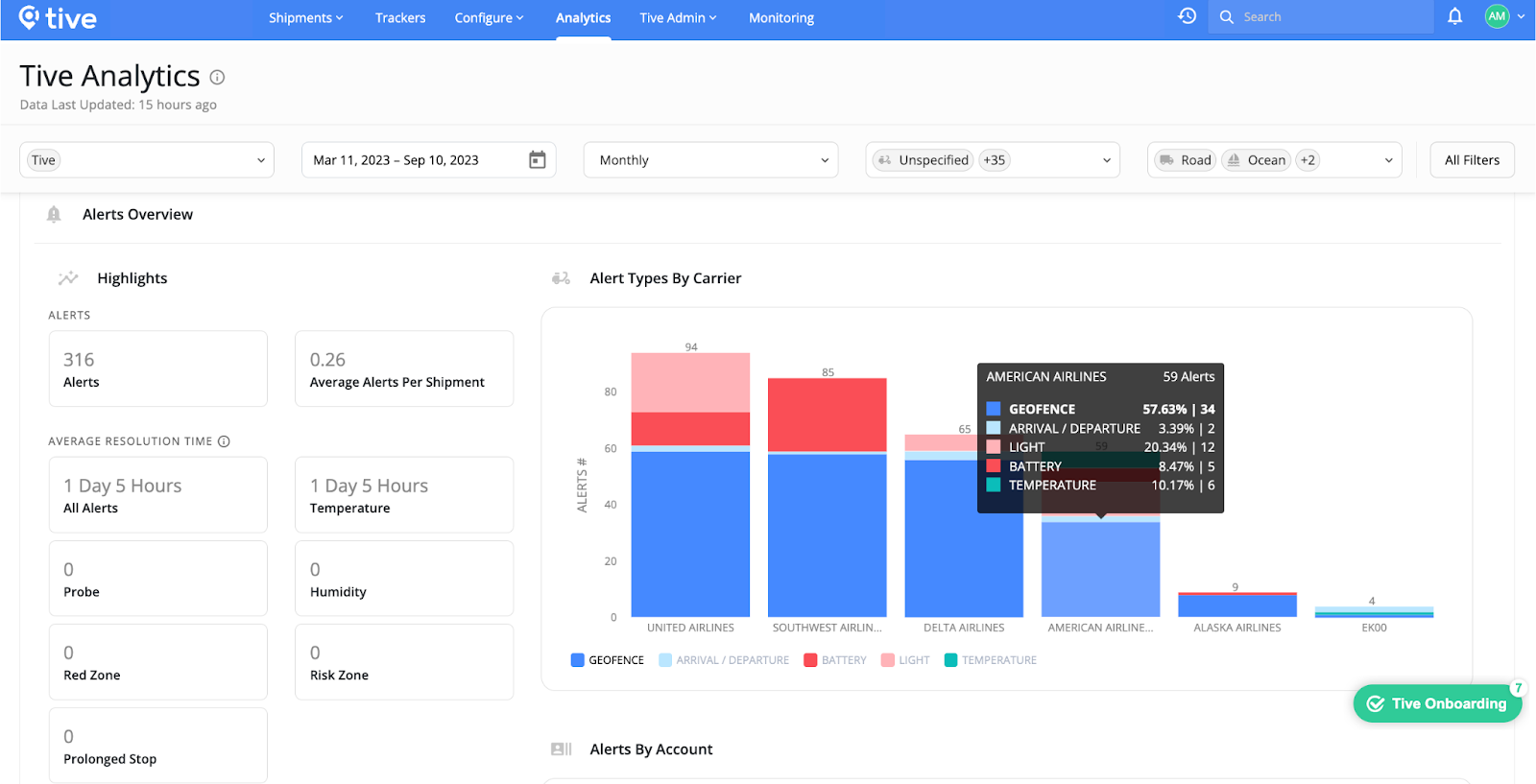
Trackers
View your current tracker settings
Now you can view the current settings for each tracker—and determine whether there’s a configuration profile active on your device. Today, our support teams use configuration profiles to configure your devices in bulk and to troubleshoot issues. Coming this fall, you will be able to modify these settings directly in the Tive platform—without having to contact support.
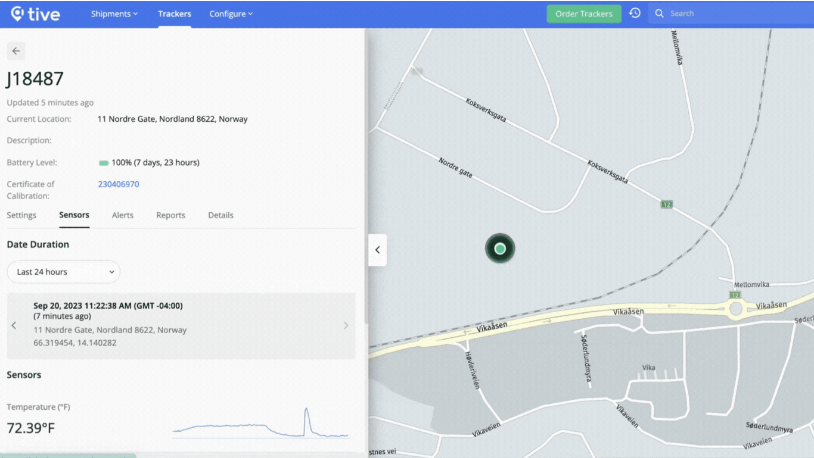
New confidence radius for trackers improves location accuracy
Now you can view a tracker’s confidence radius to more accurately see its true location. To see the location radius of a tracker, select a shipment from the Shipments page. Next, navigate to the map and click the location pin icon. The colors represent the current location method being used on a tracker: green indicates cellular, orange is WiFi, and blue is GPS. This new feature helps improve the location accuracy of trackers, leg transitions, and location-based alerts.
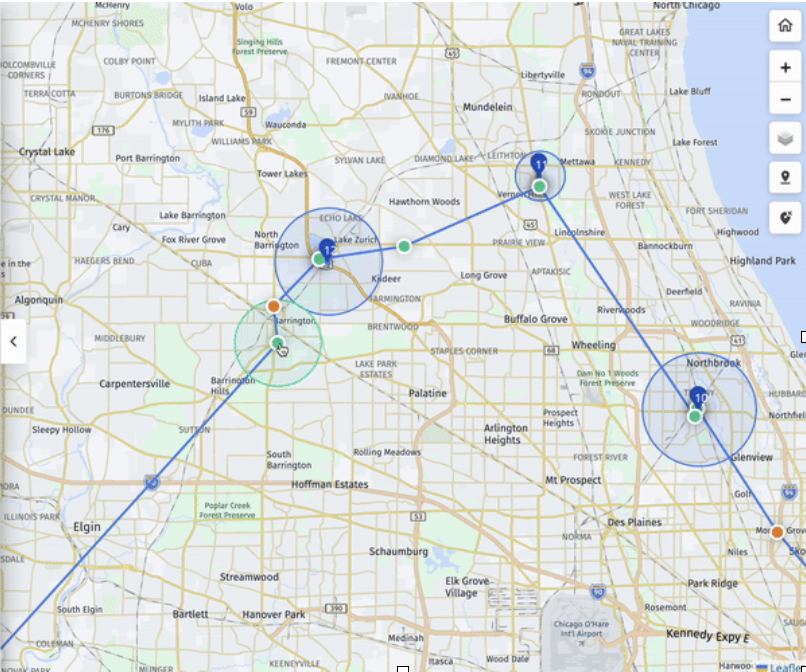
Shipments
Search for shipments by tracker ID to save time
Now you can easily search for shipments by tracker ID—and save time finding information about a particular shipment. From the Shipments page, simply enter your tracker ID to easily find the associated shipment.
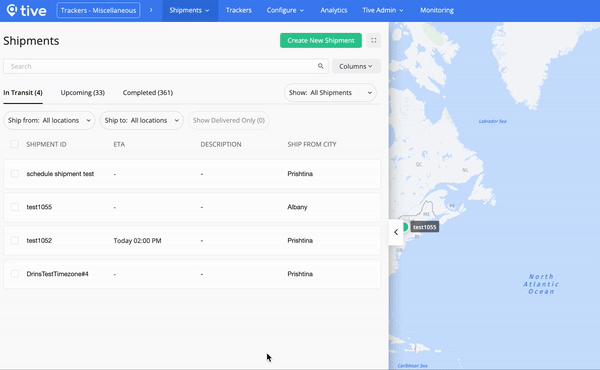
Alerts, Notifications & Locations
Select specific sensitivity levels when creating light & shock alerts
When you create light and shock alerts in the Tive platform, you can now select sensitivity levels—enabling you to better protect your goods and detect in-transit risk.
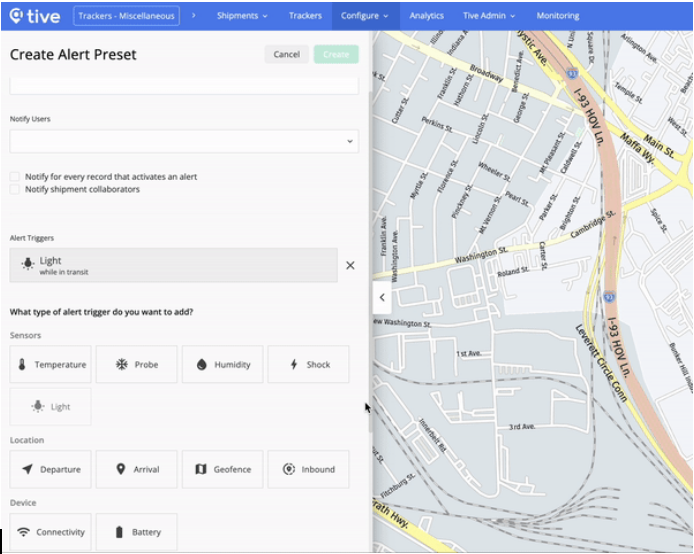
New default geofences for airports & seaports help save time
Now when you enter or search addresses for airports and seaports, Tive automatically provides the geofence boundaries. This new feature will help save you time, improves leg transitions, and enhances the quality of our location alerts. Previously, users had to manually create airport or seaport boundaries when using Saved Locations. Please note that users can edit the names of airports and seaports, but can no longer change the location itself.
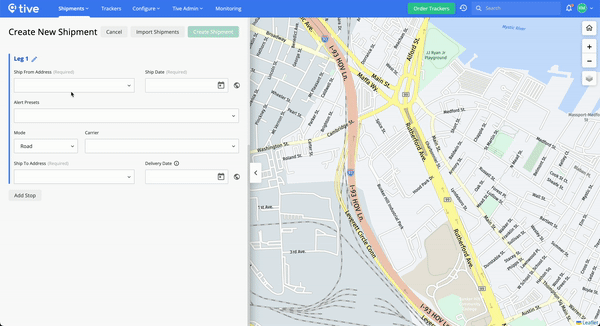
Click & drag location pins on maps to automatically update addresses
When you want to change the address of a Saved Location or leg destination for a shipment, you can now click and drag the pin on the map to automatically update the address based on the pin’s location—so you can be confident knowing the right address is being used for shipment destinations and associated alerts.
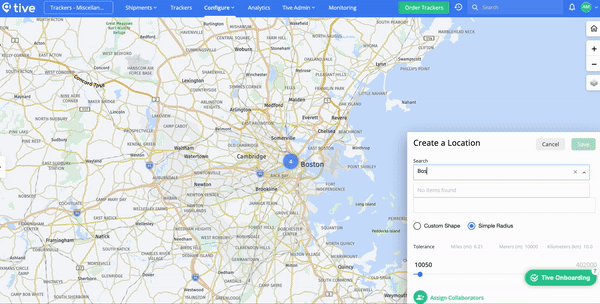
Improved location search results
When you enter or search an address in the Tive platform and the suggested location doesn’t display, you can now click to load more results—helping you to quickly find the correct address. Previously, the corresponding address wouldn’t always populate during such a search.
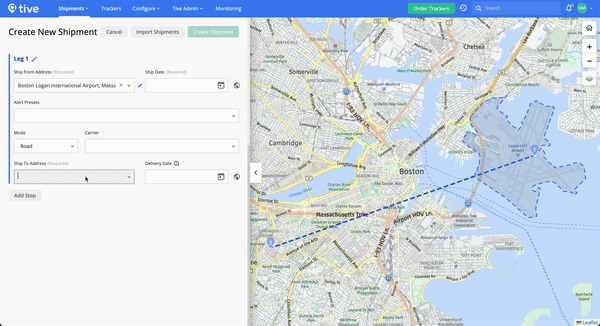
User Experience
Quickly navigate to your last visited Shipment & Tracker pages
This new feature enables you to quickly navigate to your most recently-visited pages in the Tive platform—making it easier to streamline and resume tasks when managing multiple shipments at a time.
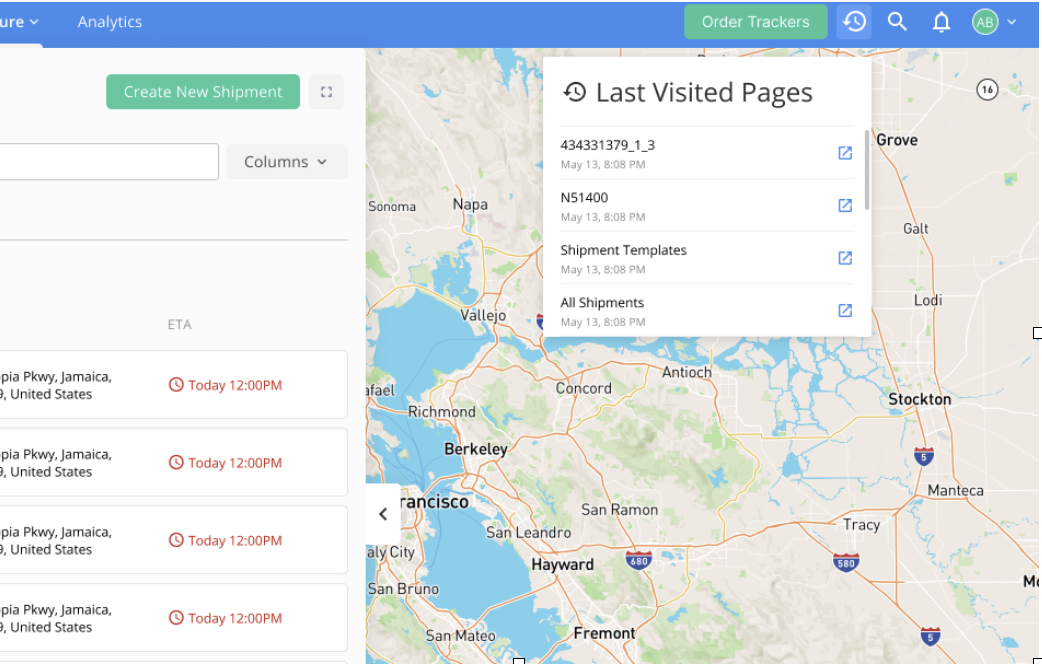
Sort & filter tables to quickly find data
You can now sort and filter tables in the Tive platform to quickly find the data most important to you. Click the filter icon (shown below), then filter data by condition. You can sort results in ascending or descending order, or search by text. To save or modify a filter, click Apply. Use this new feature to sort and filter the following tables:
- Reports
- Shipment templates
- Alert presets
- Geofence zones and locations
- Carriers
- Organization accounts, users, external users, webhooks, and APIs
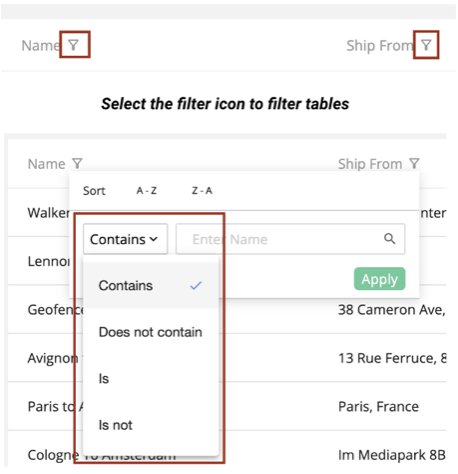
Want to Learn More About Tive?
If you aren’t yet a Tive customer, please drop us a line and we’d be happy to show you how our award-winning solutions can provide you with unparalleled supply chain visibility—and transform your business.


